Shutdown and Restart your PC by opening a shortcut file
This post explains about a technique by which you can create a shortcut file on a relevant place in your PC and then just open that file to SHUTDOWN OR RESTART your PC respectively.
To do that Just follow the following steps:Note : - Here we have chosen the place to create shortcut on desktop(which is recommended), but you can create it any where on your PC.
- First, create a shortcut on your desktop by right-clicking on the desktop, choosing New, and then choosing Shortcut.
- The Create Shortcut Wizard appears. In the box asking for the location of the shortcut, type shutdown. After you create the shortcut, double-clicking on it will shut down your PC.
- But you can do much more with a shutdown shortcut than merely shut down your PC. You can add any combination of several switches to do extra duty, like this:
- shutdown -r -t 01 -c "Rebooting your PC"
- Double-clicking on that shortcut will reboot your PC after a one-second delay and display the message "Rebooting your PC." The shutdown command includes a variety of switches you can use to customize it. Table 1-3 lists all of them and describes their use.
- I use this technique to create two shutdown shortcuts on my desktop—one for turning off my PC, and one for rebooting. Here are the ones I use:
- shutdown -s -t 03 -c "Byeeeeeeee!"
- shutdown -r -t 03 -c "Coming back soon"
- Switch What it does:
- -s Shuts down the PC.
- -l Logs off the current user.
- -t nn Indicates the duration of delay, in seconds, before performing the action.
- -c "message_text" Displays a message in the System Shutdown window. A maximum of 127 characters can be used. The message must be enclosed in quotation marks.
- -f Forces any running applications to shut down.
- -r Reboots the PC.
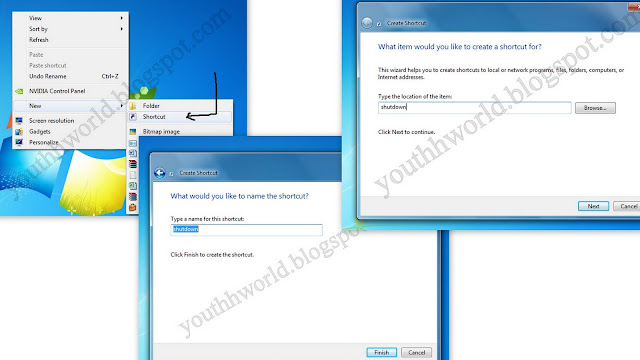


Comments
Post a Comment