Transfer contacts from SIM OR Old Phone to windows Phone
We are back in this section our blog i.e Tips and Tricks with another article for Windows phone. We received great feedback on our previous post related to Windows Phone WiFi connectivity issue hence we decided to go with another major issue.
Actually this "issue" is not device specific. The issue is user specific, because the windows phone users feel the interface of windows phone as not friendly! (I don't think so), I personally think its much more friendly than android!
Lets hop back into the subject of discussion, in this article I am going to show the steps used to get your contacts from SIM(Subscriber Identity Module) OR your old phone. As the title and previous line of this article says, you can easily imagine two case / scenario:
Video of the same:
Actually this "issue" is not device specific. The issue is user specific, because the windows phone users feel the interface of windows phone as not friendly! (I don't think so), I personally think its much more friendly than android!
Lets hop back into the subject of discussion, in this article I am going to show the steps used to get your contacts from SIM(Subscriber Identity Module) OR your old phone. As the title and previous line of this article says, you can easily imagine two case / scenario:
- Scenario 1: The contacts were stored in your SIM memory while you didn't had your windows phone, Now you bought a new phone and you want to save those contacts from SIM to windows phone. Just because you don't have any other option to access those contact: Windows phone won't access them directly.
- Scenario 2: The contacts were stored in your old phone's memory and your want to transfer all those contacts in your new Windows phone.
NOTE: You can either read the whole article and watch the Youtube video embedded at the end of this article which is of my Youtube Channel YOUTH WORLD
Here are detailed steps on how to transfer contacts in both of the Scenarios:Scenario 1:
Transferring contacts from SIM --> Windows Phone
- Insert SIM card in your windows phone, which contains your contacts.
- Open Peoples app on your windows phone and tap on three dots in the bottom right side of screen.
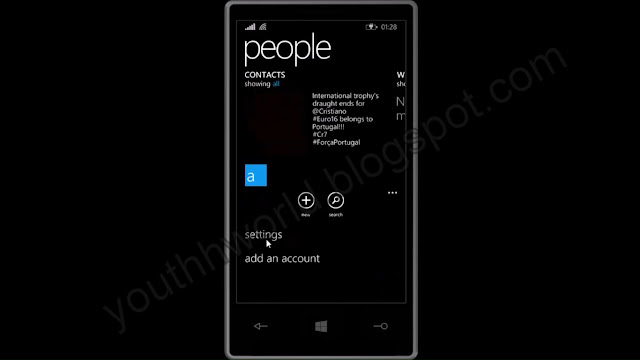
- Now click on settings as shown in the image above!
- The menu in there will look like this image below.

- In this menu Click on import from SIM option
- On clicking the import from SIM option you will be asked to choose the synced email account in which your contacts will get saved. Choose one of the account and click on next (See image below)

- After clicking on next you will see the list of contacts in your SIM.
- Note that the contacts which are already imported from the SIM will be greyed out and you won't be able to select them to import again.(see image below)
- Now you just have to select the contacts from that list.

- At the end, after selecting desired contacts, just click on import to import all those selected contacts!
Scenario 2:
Transferring contacts from Old Phone --> Windows Phone
- First of all check that your old phone has Bluetooth facility or not. That means your old phone must be able to transfer basic data like files using Bluetooth.
- If the above statement is true for you than proceed with the following steps. Or else the article ends here for you! :-p
- Turn on Bluetooth in your old phone.
- Open Transfer My Data app.You can open in but swiping right on your start screen and scrolling down to the apps with starting alphabet 'T'.

- On Opening the app you will see the scree as shown below.
- The right screen here also informs that you can import contacts from present sd card (if present on it) and you can export your current contacts to your sd card.


- Clicking on the continue button you will see the below screen.

- This screen basically asks you to turn on the Bluetooth so that your Bluetooth service can discover other Bluetooth enabled devices in the range.
- As soon as you turn on your Bluetooth, you will see the list of devices below.
- Just Tap on the device name which represent your old phone. After that you will be asked to choose what to import from that selected device.

- The right image screen above shows two options usually (Contacts and Text Messages)
- When you will tap on start it the app will show you progress and then finally all the contacts gets imported in your device.

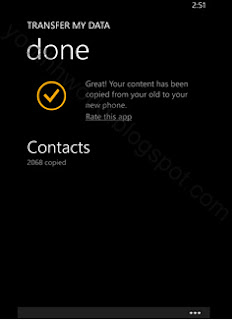
Video of the same:
Thanks for reading this article! Happy reading! Have a good day ahead.
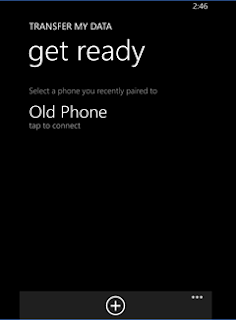


Comments
Post a Comment