How to hide Files on images(JPEG)
But in this article I am going to show you how to hide those file just by hiding them on a image file i.e JPEG file
Using this technique you can hide almost every type of common file types like and image file, word document, excel sheet, mp3 file, txt, avi, exe etc.
Things needed :
- A PC (that's obvious- this one was for nerds)
- Very basic computer knowledge (like u should know what right click, left click, C drive, path of folder and a folder and similar things are in a computer - "This one was for super nerds")
- Here is a link, to use some very easy commands in command prompt of windows , you may be using them to change the directory in this tutorial( in some condition) or else you may not even need it.
- WinRar/ WinZip should be installed on your PC ( it is available for free on internet - link provided at the end of article)
- Some files(which u want to hide).
- And one JPEG image (which you can easily get from Google.)
Setting up the task:
- Create a folder in your hard drive, C drive recommended ( Else, while working in CMD you have to change the directory to access the file)
- for example : C:\Example ( this should be the address of the folder)
- Now move/copy all the files that you want to hide inside the folder
- Now select the files you want to hide and then right click --> choose the option of adding them to a Rar file or zip file that means to archive the files.


- You can name that file anything you want, I named mine as "Hidden", so now you will be having one more file in that folder i.e Hidden.rar/Hidden.zip
Coding Fun:
- Now comes the part where, while performing this part, you will be feeling as if you are a Computer/IT engineer.
- Open RUN by pressing "Windows key/Start Key + R" Or by going into Start and typing RUN in the search (for windows vista and further edition) you will get the Run.
- Joke time : - Mind well if you have Need for speed the Run installed, than it will show up first in the list while searching RUN in start menu.
- Jokes apart, now focus on the task, when Run window open type "cmd" (without quotes) as shown below, and press OK.
 |
| RUN |
 |
| CMD |
- You will see a windows similar to the second image above(black window of CMD)
- Type :- cd\
- By doing that you will get in to the root directory.
- Now type the name of the folder which we created in the first step. (Here I used the name Example), no need to write in case sensitive manner, just ensure that the spelling is correct.
- If you spelled the folder name wrong than the command prompt will give some error telling that"There is no folder/directory found", so be careful about that.
- If you spelled it correct, than your CMD window must look as above image
- Now just copy the given code below.
copy /b Flower.jpg + Hidden.rar Flower2.jpg
- Note :
- Here, in the above code, write the name of image file, on which you want to hide your files, as it is with its extension before the " +" sign(as I have done above)
- After the "+" sign enter the name of the rar file with ".rar" extension
- and after that write the name of another file ( any other file excluding the files inside that folder) with an extension of ".jpg"
- You may also name this file as same as the image file's name, but i faced some problem doing that successfully, so I recommend to you to name it something else.
- Now after writing the code hit ENTER
- Now the code should look as below

- If you named the resulting file something else than you will now see an extra image file in the "example folder" with that name.
- If you named the resulting file as same as the JPG file than you can check the size of that file increased by an amount of the size of RAR file.
That's It:
- Now You may rename that file and move on any other location.
- If you will directly double click,OR right click and open OR left click and press Enter then only the image will open not the rar file, as if it is an image file. (but the real truth lays behind the image)
- But question may arise in your mind, that how to access those file hidden behind the image?
- Just right click the file and then choose open with option then move down the list and find out WinRar /WinZip /7Zip and make sure the check-box mentioning "Always open this file......" is unchecked, and then press OK
- Or you can just change the extension of image to rar/zip/7zip and then open it normally.
- You will be glad to see your files safe behind the JPG file.
NOTE THAT :
- You can also do this thing by using 7ZIP compresed file (which works fine)
- Some people faced problem using the WinZIP archive so I recommend leave it for TP .
- Many people won't get hands on those files which they are trying to.
- Until and unless they get to know from you Or may be they see an unexpected file size of an JPEG file.
Check out my video Tutorial:
Link to download : Win RAR
Link to download : Win ZIP
Thank You!!! Enjoy
Sorry for the frustrating Pj's ....!!!!
And forgive me for bad English (if used).
Sorry for the frustrating Pj's ....!!!!
And forgive me for bad English (if used).
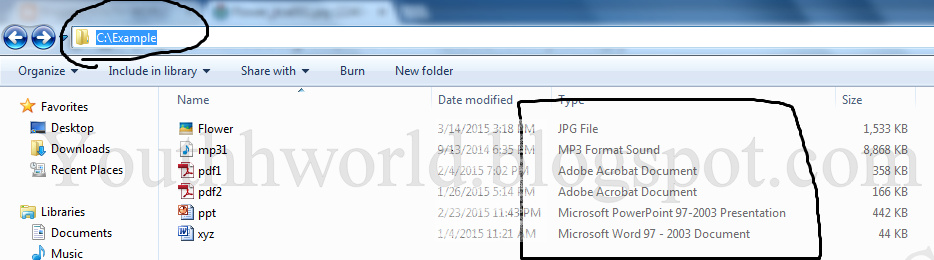



Comments
Post a Comment